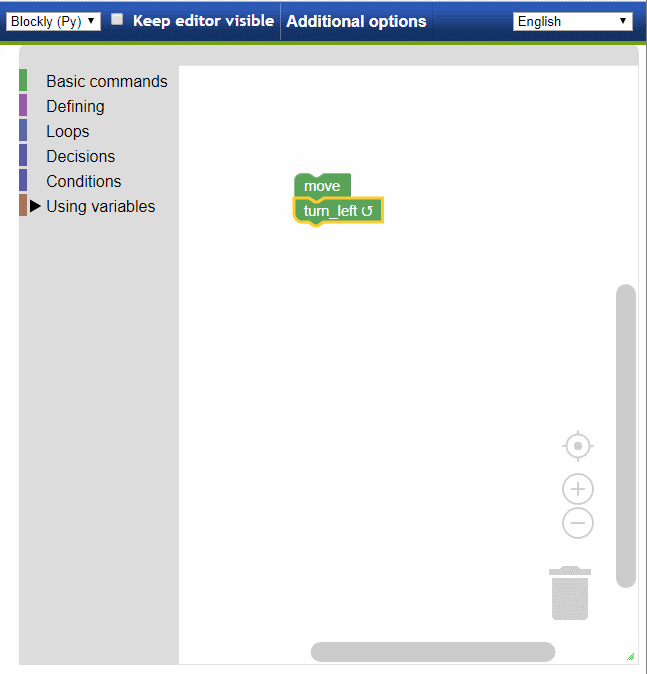Reeborg's World: a quick tour
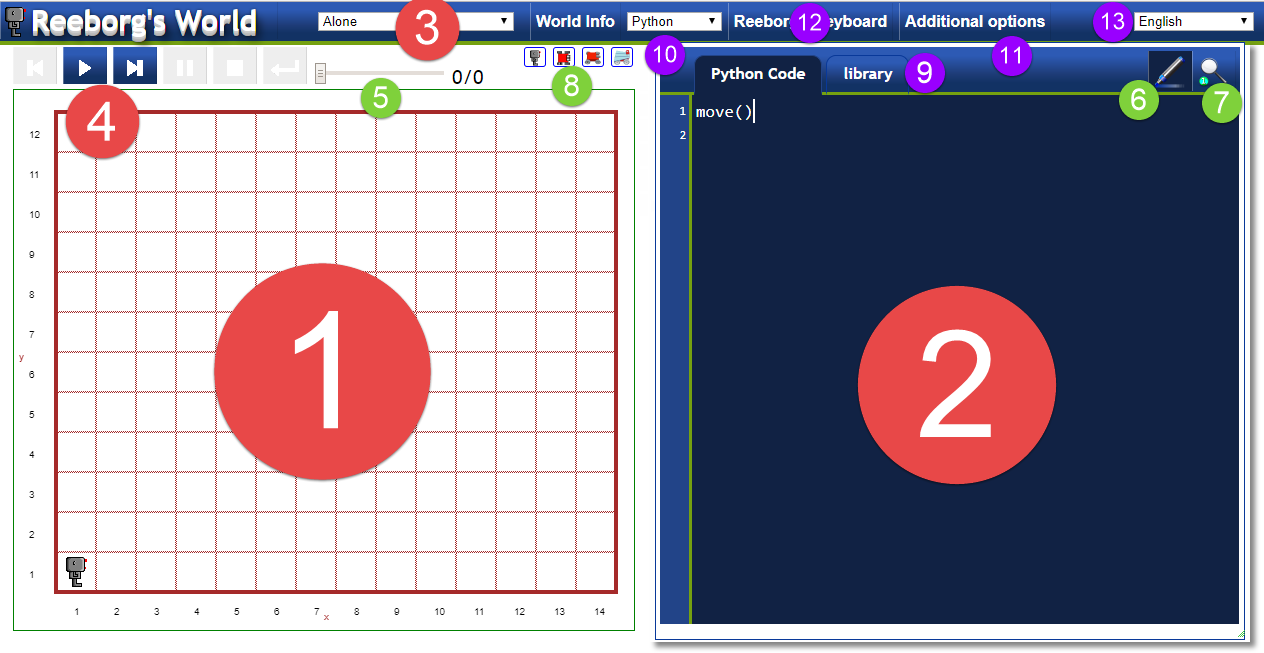
Just in case you are not familiar with Reeborg's World, here's a quick tour:
- This is where the programming tasks are displayed - what I think of as the "visible world".
- The code editor, where a user writes their program. Here it is shown in the default Python mode. You can click and drag to move it anywhere on the page (you need to grab it by the top bar, where the number 11 is shown); you can also resize it by clicking and dragging from the right side or the bottom.
- The world selector.
- Two active buttons: run and step; clicking either results in the program being run, a series of "frames" being recorded and displayed one at a time. When programs are running, the other buttons in this area become active: one can pause or stop a program, step back, or reload the world.
- The frame selector. Once a program is running (and paused), one can use the frame selector to select any given frame.
- This button, active by default when using Python, results in the program being "highlighted": a line of code about to be executed is highlighted. This can be turned off.
- This button is available when using Python. If active, a window opens allowing one to "watch" the value of variables in a given frame of execution.
- Four robot models can be selected by the user. Above these four buttons, the very important World Info button which will be mentioned very often in this book.
- To the left of this is the library tab - only available when using Python.
- Above is the "programming mode selector". One can select Python (the default), Javascript, a "Blockly" interface (see the picture below) using Python or Javascript, and a Python REPL (Read-Eval-Print Loop).
- Above number 11 is the Additional options button. Clicking on it opens a window with additional interactive elements.
- The Reeborg keyboard button; clicking on it brings a special keyboard which can facilitate writing programs - especially for users who do not have access to a standard US keyboard or similar.
- The language selector. Currently, one can write program using either English or French instructions; the user interface is available in English, French and Korean.